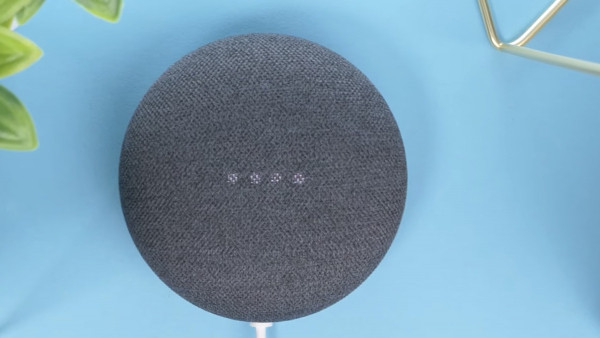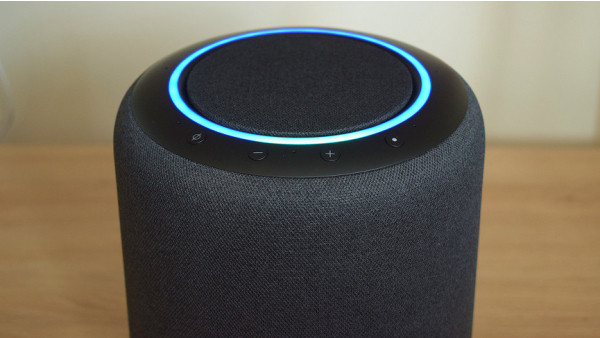Google Assistant voice recordings – How to view and remove data from Google Home
2 min read
The privacy of smart homes is a hot issue. Users are increasingly concerned about what data is recorded and stored by voice assistants like Google Assistant.
Google records your voice data every time you use the Google Assistant, but you have control over it.
This guide will show you how to listen, view and delete Google Assistant recordings.
Google needs some information about you to improve its smart speakers, but we will show you how to control what Google can do.
If you do not want recordings to be stored, you can use the Google Assistant guest mode.
View and delete Google Assistant recordings
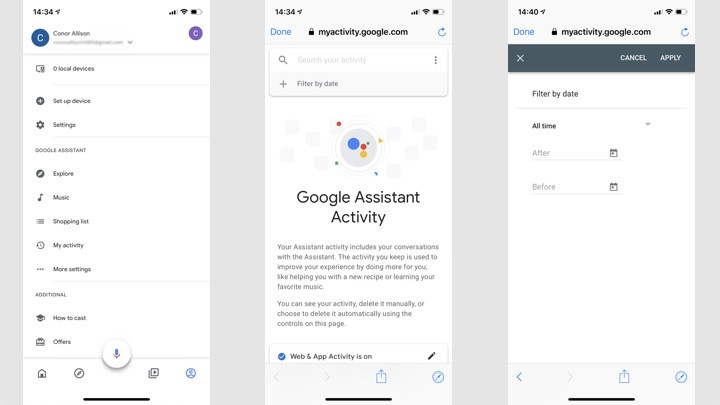
Google Home is easy to use, but you can decide how much to delete.
Google allows you to delete individual recordings or delete them between certain dates. You can also set up your account so that it deletes automatically after a specified amount of time.
You can delete recordings individually
1. Open the Google Home App.
2. Select My Activity by tapping your personal icon at the top-right corner.
3. Scroll down the list of recordings to find one you wish to delete.
4. Click the cross at the top of the recording, and then tap to delete
Google displays a transcription of the command in this list. You can also playback audio recordings. However, some of them will likely be lost and appear as ‘Unknown Voice Command.’
Delete recordings from specific dates
1. Open the Google Home App.
2. Select My Activity by tapping your personal icon at the top-right corner.
Tap above the list of recordings to delete.
Select the date range to be deleted (today, Custom, All-Time) in the dropdown menu.
Automatically delete recordings
You can choose to automatically delete recordings that Assistant has picked up.
1. Open the Google Home App.
My Activity.
3. Tap the option that says Automatic deletion before your stream of recordings.
The default setting is to keep data until deleted, but it can be set for 3, 18, or 36 months. You can choose not to have anything deleted automatically.
Delete recordings using your voice
You can delete recordings manually by using the Google Home App, but now you can also do it just by talking to your device.
After an automatic update, users can ask Assistant to erase history by using commands such as “Hey Google delete what I just said,” or “Hey Google delete everything I told you last week.” “
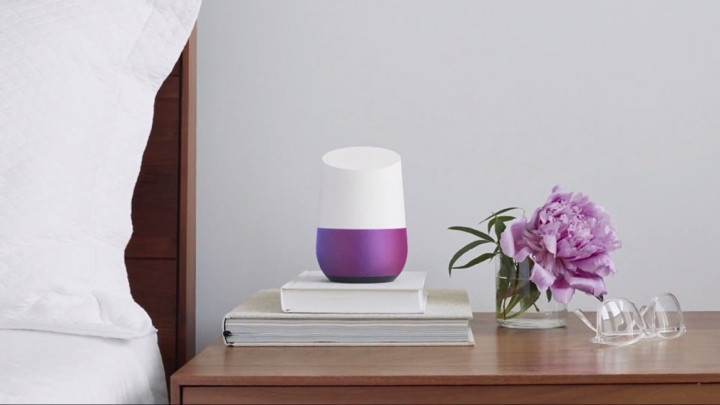
Google keeps a copy or copies of deleted recordings.
Google claims that items deleted as instructed above from My Activity are permanently removed from your Google Account.
Google says it will also keep information related to your account such as which Google products you have used, and when. This is to help prevent spam, abuse, and improve the services.
What happens to the data when you uninstall Google Home?
All recordings are linked to the Google account. It doesn’t matter if you delete your Google account or uninstall Google Home.
You can keep the items in My Activity until you delete them – or don’t.