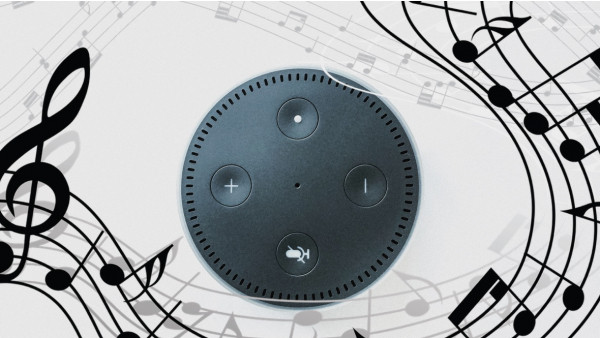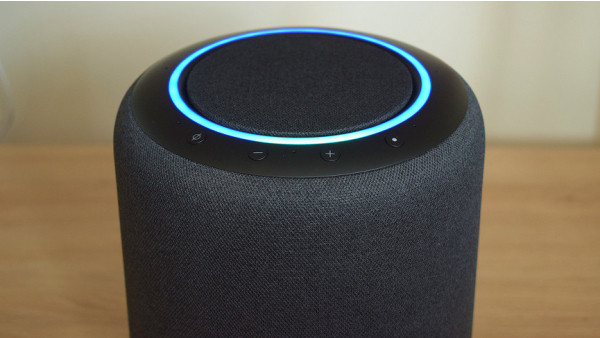How to connect Amazon Echo and Alexa with Wi-Fi
2 min read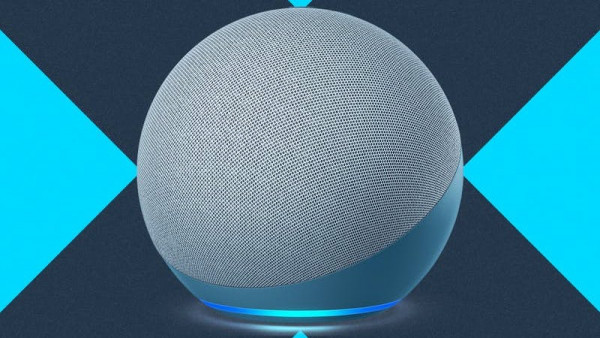
Alexa is the brain of an Amazon Echo Speaker, but to access its intelligence you will need to be connected to a WiFi network.
It’s easy to change the Wi-Fi assigned to your Alexa Speaker, whether you recently changed your home internet or are trying to connect at a friend’s house or hotel.
- Fun questions to ask Alexa
We’ve put together a guide that shows you how to connect Alexa with Wi-Fi.
You can learn all you need to about the topic by reading on.
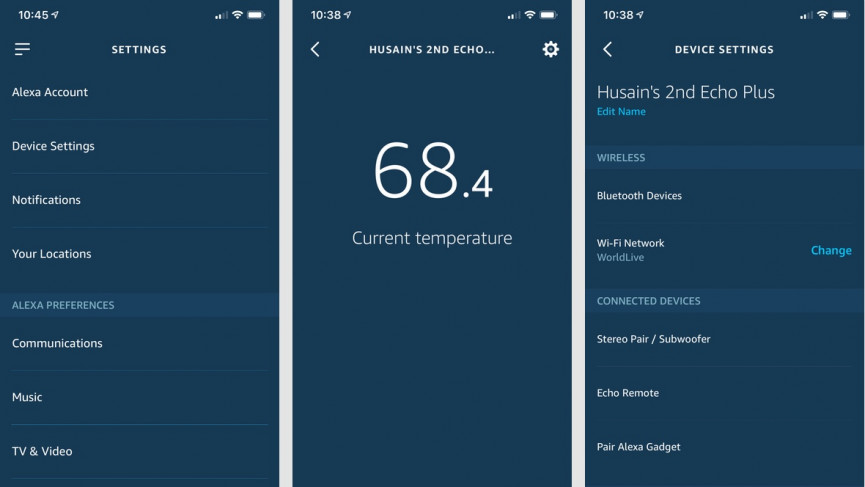
How to connect Alexa with Wi-Fi
You will first need to make sure that your Alexa Speaker is plugged into your iOS or Android devices and the Alexa App is opened. You’re ready to connect Alexa with your Wi-Fi network if you have the Alexa app open on your iOS or Android device.
1. In the bottom bar, tap “More” and then tap “Settings”.
1. Click on ‘Device settings’.
3. Choose your device, and then tap the ‘Change Wi-Fi Network’ button.
4. Now, your Echo device will go through the setup process.
Select your Wi-Fi network from the Alexa App.
6. Log into your Wi-Fi.
7. Click ‘Connect’.
You’ve successfully connected your Echo device with Wi-Fi.
What to do if Alexa isn’t connecting to Wi-Fi
- Enter your network details manually by tapping ‘Add A Network’.
- Re-scan Wi-Fi networks by tapping ‘Rescan’
- Restart your router
- Follow our guide to reset your Echo device
You can enter your MAC address if you want to add the Echo device to a approved devices list. Two optional settings are available. The first is to store your Wi-Fi Password with Amazon. Then, the next time you want to set up a new Echo device, Amazon will already have your Wi-Fi password.
You can connect your Echo with a public WiFI network. If you are installing one in a classroom or a hotel, you can input any information in a pop-up window. You’ll see this option pop-up as you proceed through the WiFI setup. However, this information cannot be saved.