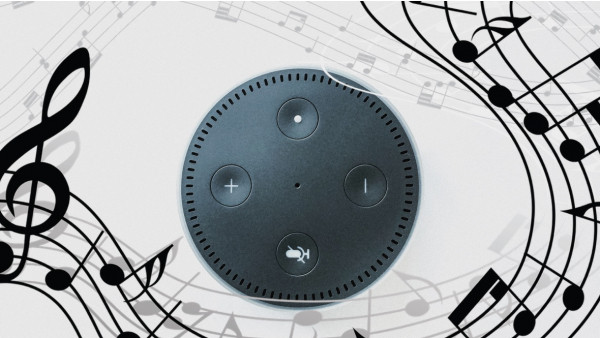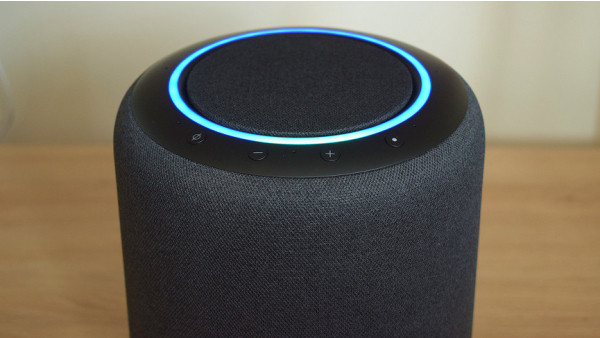Set up Alexa Multi-Room Audio System with Amazon Echo Smart Speakers
4 min read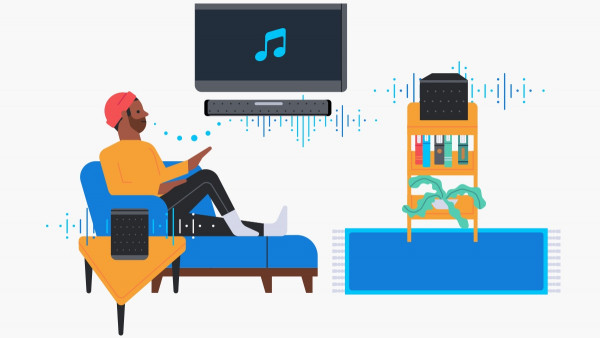
You can sync music between multiple Echo devices if you have multiple Alexa speaker.
This could be as simple as a single speaker in a large room or multiple speakers that work together.
Sonos, the multi-room audio system that has been a big hit in the tech world for many years now, is largely responsible for this.
Alexa, Amazon’s voice assistant, has learned to play music across your network.
The good news is that thanks to Amazon’s opening of the platform, third-party Alexa Speakers can also get involved, even speakers without Alexa built in.
The bad news is that despite Alexa Multi-Room Music being available for developers since over 2 years the take-up by other audio brands has been slow.
Bose, Sonos and Marshall were the only smart speakers that seemed to offer compatible models.
In the last couple of years, we’ve seen Alexa MRM-compatible speakers from JBL, Denon, and Sony go live.
As you will see in the rest of this guide, there are still some issues that you may encounter even with an Echo-only setup.
It’s not seamless… at least, not yet. Alexa MRM is expected to be better in 2022.
How to install Echo Multi-Room
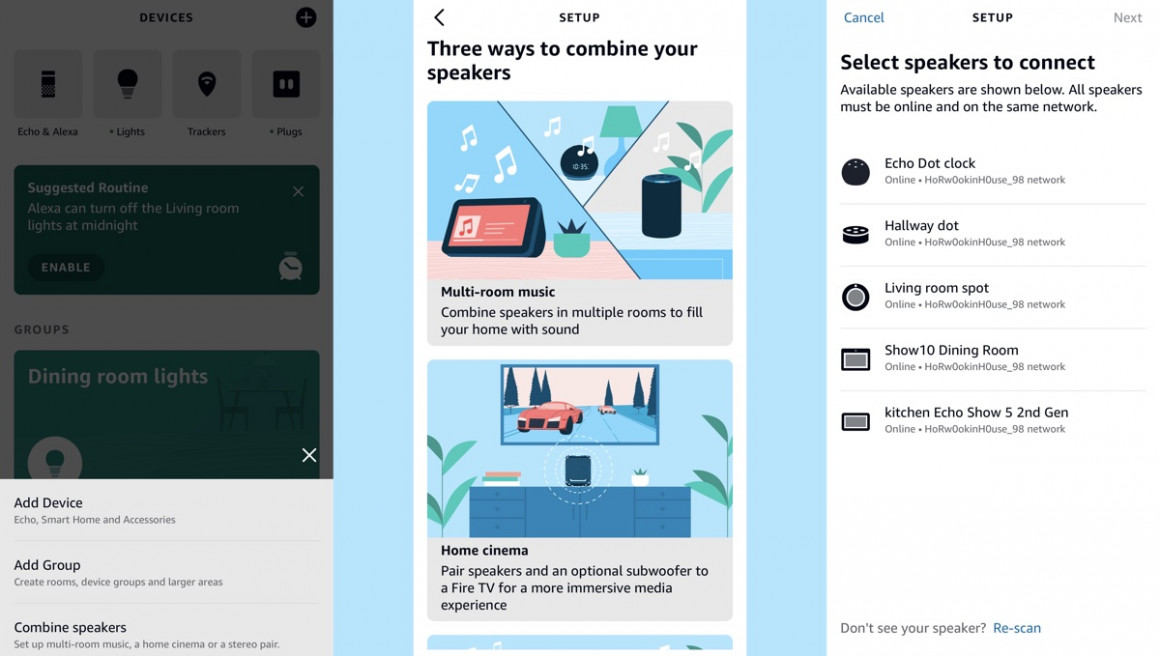
1. Open the Alexa App and select Devices.
2. Select Combine speakers by tapping the plus sign at the top right corner.
4. Tap on the Multi-room Music tile.
Select the speakers that you wish to include and click Next.
5. Give a group a name, and then save.
6. You can start playback by saying “Alexa, Play [music selection] in [group name].
What speakers are compatible with Echo Multi-Room?
When this feature was launched two years ago, only a few of the Amazon Echo speakers were compatible. Now, every Echo speaker can be connected. This means that all generations and variations…
- Amazon Echo (all Generations)
- Amazon Echo Dot, all generations
- Amazon Echo Show, Echo Show 5, Echo Show 8, Echo Show 10, Echo Show 15
- Amazon Echo Plus (first generation and second generation)
- Amazon Echo Spot
- Amazon Echo Sub
- Amazon Echo Studio
- Amazon Echo Link Amplifier and Echo Link
It’s worth noting that Alexa-enabled speakers like the Sonos One and Move aren’t included in this list. As we mentioned earlier, many third-party speakers have yet to embrace Amazon’s push for multi-room.
If you want, you can group Sonos Speakers and use Alexa for control, but that’s not quite the same.
The situation is improving. Marshall was the first brand to join the Alexa Multiroom party, and its Uxbridge Voice and Stanmore II Voice speaker models all play nicely. The Polk Command soundbar is also compatible.

Speakers that are compatible with Alexa MRM from third parties include…
- Sony RA3000 and Sony RA5000
- JBL Bar 5.0 MultiBeam Soundbar
- Denon Home Sound Bar 550
- Polk React
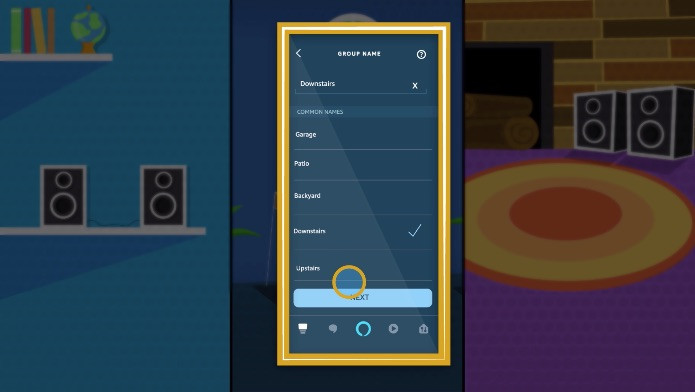
What sources of music can you playback?
There are many music services available. Multi-room is available via Amazon Prime Music (Apple Music), Spotify, Pandora, Sirius XM, and Spotify.
TuneIn or iHeartRadio can also play radio stations in multiple rooms, if that is what you prefer.
- Pairing: How do you pair your smartphone with Alexa via Bluetooth?
Alexa multi-room commands
After you have followed the above steps, it is party time. To start the music on your devices, say ‘Alexa, play [music] in [group name]. You can stop the music by saying . “Alexa, stop listening to [group name]”.
If you use music services other than the default ones, you will also need to include the source as well as group. For example, “Alexa, turn on rock music in Apple Music downstairs”.
Nest Audio vs Amazon Echo: Smart speaker comparison
Once you have set up this group, it pays to select the “preferred speakers”. You can then say “Alexa play Spandau Ballet , , and Alexa will begin playing music through your preferred speaker. The Echo will carry out your request if you do not specify a preferred speaker.
Amazon Echo stereo system
It’s possible to pair two Echo speakers together as a stereo pair. One speaker is the left output, and the other the right.
The same as described above for multi-room setup, but select Add Stereo Pair /Subwooferafter tapping the + button on the device’s home screen.
Subwoofer, yes. You can add this to your Echo Sub if you have one for extra bass.

Alexa and Echo Multi-room Speaker Issues
There are likely to be issues when you set up Alexa for multi-room audio. The setup is not as seamless and easy to use as it could be.
Many people have posted on online forums that they are having trouble adding their Echo or Alexa speakers to a multi-room network as described above.
The Alexa app requires that devices be connected to EXACTLY THE SAME NETWORK as the other devices they will be grouped together.
By the same network we do not just mean the same WiFi network. The same Wi-Fi band (2.4GHz or 5.GHz) as well as the same BSSID.
You’re doing well if you don’t know what BSSID stands for. You shouldn’t care unless you are a network engineer.
Link Echo speakers with Fire TV for an Alexa Home Theater System
If you have multiple access points for your home Wi-Fi – perhaps you’ve installed a Mesh System or a WiFi Repeater or Signal Booster – each of these will broadcast their own BSSIDs (sometimes multiple).
Your smartphone or tablet will have no problem switching between these networks as the Wi-Fi network name is the same.
Smart speakers may even switch the access point they are hooked up to if the signal is better.
When you first set them up, it’s likely that all speakers will need to be on exactly the same band and BSSID.
Many people have reported that they were able to fix these problems by restarting routers, disabling the guest mode, turning off the 5GHz, and many other methods.